Photo Editing: Complete Guide to Improving Your Images
Introduction
Photo editing is an essential skill for any photographer, amateur or professional. Whether you want to fix imperfections, enhance brightness, or add creative effects, photo editing can transform an ordinary image into a work of art. This article will guide you through the essential steps to editing a photo, including recommended tools and practical tips to improve your skills.
Why Retouch a Photo?
1. Correct Imperfections
Photo editing helps correct minor imperfections such as skin spots, red eyes, or unwanted elements in the frame.
2. Improve Image Quality
By adjusting brightness, contrast, saturation, and sharpness, you can dramatically improve the quality of your photos.
3. Express Creativity
Photo editing tools offer a wealth of options for adding artistic effects, playing with colors and textures, and expressing your creativity.
4. Prepare for Printing
Photo editing is essential to prepare images for printing, ensuring that colors and details are optimized for high-quality prints.
Essential Steps to Retouch a Photo
1. Choose the Right Editing Software
There are many photo editing software options available, ranging from free options to paid professional solutions. Adobe Photoshop, Lightroom, GIMP, and Affinity Photo are some of the most popular tools. Choose the one that best suits your needs and skill level.
2. Import and Organize your Photos
Before you start editing, import your photos into your chosen software and organize them. Most software offers file management tools to help you keep your images well organized.
3. Cropping and Straightening
The first step in editing is often to crop and straighten the image. Use the crop tool to remove unwanted elements and improve the composition of your photo.
4. Adjust Brightness and Contrast
Adjust brightness and contrast to improve the clarity of your image. Proper light management can transform a dull photo into a vibrant and dynamic image.
5. Correct Colors
Use the color correction tools to adjust white balance, saturation, and vibrance. This helps make the colors in your image more natural and balanced.
6. Retouch Skin and Details
For portraits, use skin retouching tools to remove blemishes and soften skin texture. Also use healing tools to touch up fine details like eyes and hair.
7. Remove Unwanted Items
Use object removal tools to remove unwanted elements from your image. Software like Photoshop offers advanced tools like clone stamp and content-aware healing for this task.
8. Add Effects and Filters
Experiment with different filters and effects to add an artistic touch to your photo. Blur effects, color filters, and texture effects can transform the mood of your image.
9. Refine Details
Use sharpening tools to enhance fine details in your image. Be careful not to overdo it, as this can introduce noise and artifacts.
10. Export and Save
Once you are satisfied with your edit, export and save your image. Choose the appropriate file format depending on your intended use (JPEG for web, TIFF for print, etc.).
Recommended Tools for Photo Editing
1. Adobe Photoshop
Adobe Photoshop is the ultimate photo editing software, offering a full range of tools for manipulating and enhancing images.
2. Adobe Lightroom
Lightroom is great for batch processing and photo management. It also offers powerful tools for basic and advanced editing.
3. GIMP
GIMP is a free and open-source alternative to Photoshop, offering many advanced features for photo editing.
4. Affinity Photo
Affinity Photo is a paid but affordable solution, offering Photoshop-like features without a subscription.
Practical Tips to Improve Your Photo Editing Skills
1. Practice Regularly
Practice is key to mastering photo editing. Take the time to edit your images regularly and experiment with different tools and techniques.
2. Follow Online Tutorials
There are plenty of online tutorials, both free and paid, that can help you improve your photo editing skills. Platforms like YouTube, Udemy, and Skillshare offer courses for all levels.
3. Analyze Others' Work
Study the work of professional photographers and analyze their editing techniques. This can give you ideas and inspiration for your own projects.
4. Experiment with Effects and Filters
Don’t be afraid to experiment with different effects and filters. Photo editing is an art form, and every image offers an opportunity to create something unique.
5. Ask for Opinions
Share your edited photos with friends, colleagues, or on photography forums and ask for constructive criticism. Feedback can help you identify your weaknesses and improve.
Conclusion
Photo editing is a valuable skill that can transform your images and take your photography to the next level. By choosing the right software, following essential steps, and practicing regularly, you can significantly improve the quality of your photos. Whether you are an amateur or a professional, mastering photo editing will allow you to fully express your creativity and create impressive images.
FAQs
Which photo editing software is recommended for beginners? Adobe Lightroom and GIMP are great choices for beginners because of their intuitive interface and powerful features.
How do I color correct my photos? Use the color correction tools to adjust white balance, saturation, and vibrance. This will make the colors in your image appear more natural and balanced.
What are the basic steps to retouching a photo? The basic steps include cropping and straightening, adjusting brightness and contrast, correcting colors, retouching skin and details, removing unwanted elements, and adding effects and filters.
How can I improve my photo editing skills? Practice regularly, follow online tutorials, analyze other photographers' work, experiment with different effects and filters, and ask for constructive feedback.
What are the best tools to remove unwanted elements from a photo? Adobe Photoshop offers advanced tools like clone stamp and content-based healing, while GIMP offers similar features to remove unwanted elements.


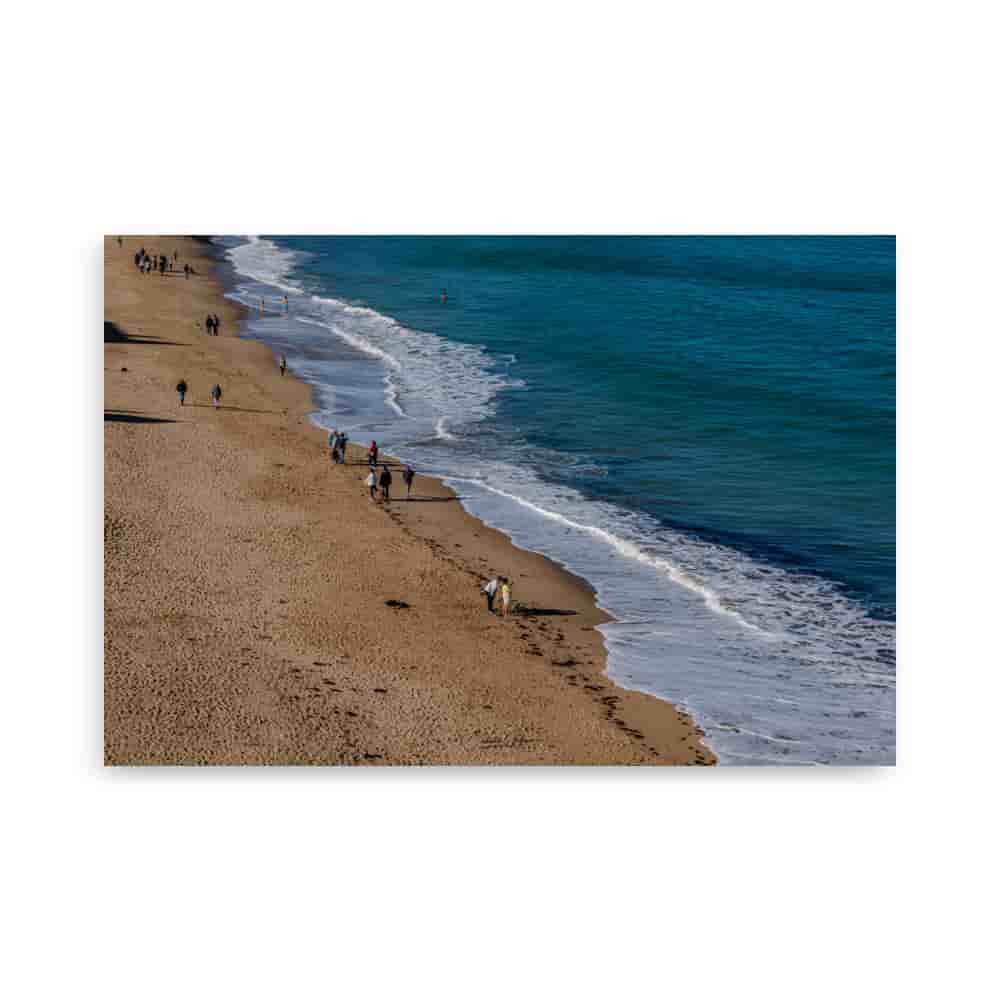































































Leave a comment
All comments are moderated before being published.
This site is protected by hCaptcha and the hCaptcha Privacy Policy and Terms of Service apply.